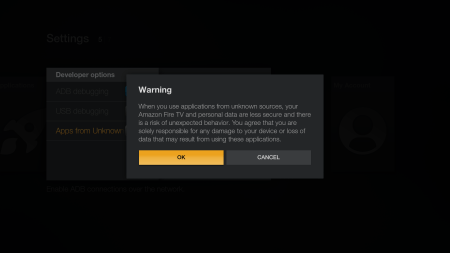Turning on Apps from Unknown Sources on an Amazon Fire TV, Firestick, Fire TV Cube, or Fire TV Smart TV allows you to sideload app APKs onto the device from within another app, like Downloader. These instructions show you how to find Developer Options and allow the installation via side loading.
This guide was originally published in 2015 but has been updated in 2022 to include instructions for new Fire TV models, the new interface, and for devices with Developer options hidden.
2020 Interface (Latest)
If the main navigation menu on your Fire TV home screen is in the center of the screen, then your device has the 2020 interface and you may continue to the first step. Otherwise, if the main navigation menu on your Fire TV home screen is at the very top of the screen, scroll down to the 2015 interface section below.
- From the Fire TV home screen, scroll to Settings, which is the gear icon on the far right of the main navigation menu.
- Scroll down and select the “My Fire TV” menu if you are using a Fire TV Stick or Fire TV Cube, or the “Device & Software” menu if you are using a Fire TV Smart TV.
- Select the “Developer options” menu. If “Developer options” is missing, then see this guide to reveal the menu before continuing with this guide.
- If the bottom option is labeled “Apps from Unknown Sources” then select it to turn it ON and you’re done. Otherwise, if the bottom option is labeled “Install unknown apps” then continue to the next step.
- Select the “Install unknown apps” menu option.
- Select the app name, such as Downloader, to allow that app to install app APK files.
2015 Interface
- From the Fire TV or Fire TV Stick’s home screen, scroll to “Settings”.
- Next, scroll to the right and select “My Fire TV”. (It may be listed as “Device” on older models)
- Next, scroll down and select “Developer options”. If “Developer options” is missing, then see this guide to reveal the menu before continuing with this guide.
- Then select “Apps from Unknown Sources” to turn the option to “ON”.
- Lastly, select “Turn On” from the popup message that appears.
2014 Interface
- From the Fire TV or Fire TV Stick’s home screen, scroll down to “Settings”.
- Next, scroll to the right and select “System”.
- Next, scroll down and select “Developer Options”.
- Then select “Apps from Unknown Sources” to turn the option to “ON”.
- Lastly, select “OK” on the popup message which appears.